Want to fix the video recorded by your smartphone that is sideways or upside down? Need to rotate your video 90 degrees clockwise or counterclockwise or 180 degrees? Try MovieMator Video Editor to rotate your video at any customized angle and animate the rotating process with the key frames.
Step 1: Open MovieMator Video Editor and load the video/audio/image files. Double-click the program icon to open MovieMator Video Editor.
Step 2: Add the target files to the timeline. Select the target file and click “Insert” button, or drag & drop the target file from your local album to append it to the track on the timeline.
Step 3: Add the “Rotate” filter. Select the video and click “Add Filter” to add the “Rotate” Filter to the video or directly click “Rotate” in the shortcut toolbar.
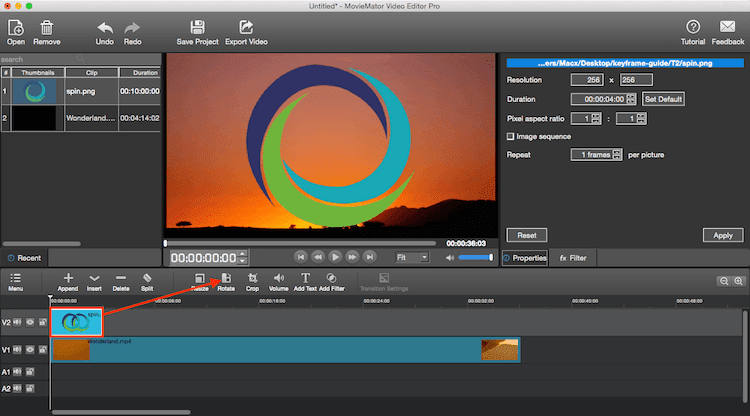
Step 4: Enable animated rotation with key frames. Check “Enable Key Frames” if you want to add animated rotation. That is to rotate from the original to the angle(degree) you set.
Upon checking this option, red keyframe markers will appear at the beginning and the end of the clip.
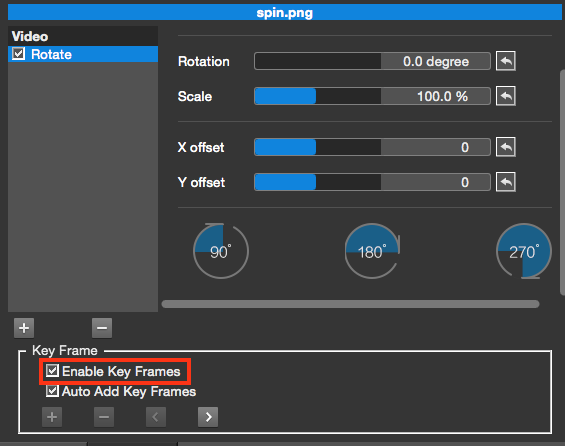
Slide to change the rotation degree at each key frame. Preview the video and you’ll see the rotation angle changes along with the time.
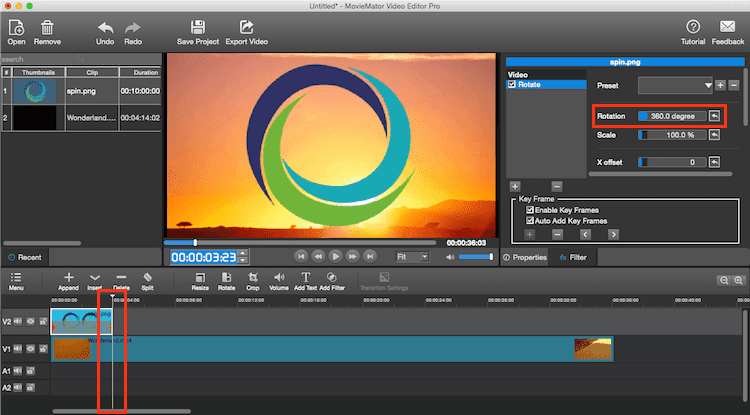
Similarly, you can adjust other parameters at each frame, such as Scale and X offset, to create the effect of rotating and scaling in the move.
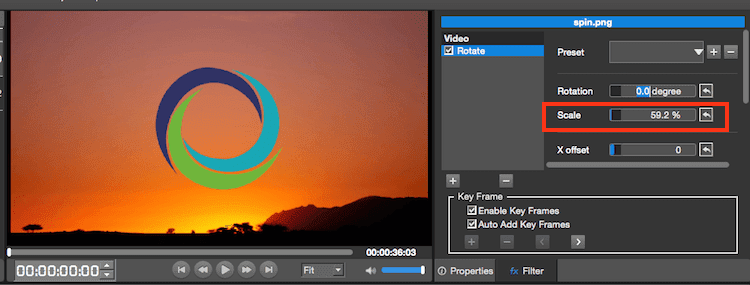
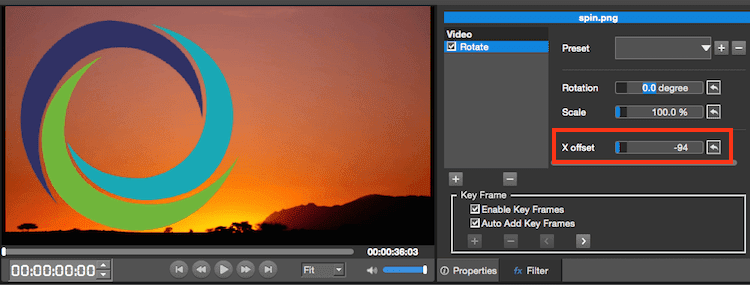
Step 5: Export your video or save the project for further editing
You could directly export videos with any format for playing on any device. Or save the project and edit them again in your spare time if you have to break off the editing process.


