Saturation describes the intensity of colors in an image or video. Increasing your video from desaturated to brightly colorful will make the clip moment more present and noticeable.
Step 1: Open MovieMator Video Editor and load the video/audio/image files. Double-click the program icon to open MovieMator Video Editor.
Step 2: Add the target files to the timeline. Select the target file and click “Insert” button, or drag & drop the target file from your local album to append it to the track on the timeline.
Step 3: Add the “Saturation” filter. Select the video and click “Add Filter” to add the “Saturation” Filter to the video.
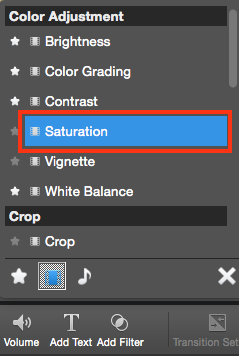
Step 4: Enable changing saturation with key frames. Check “Enable Key Frames” if you want to add animated saturation effect. That is to change the video saturation from low to high, or from high to low.
Upon checking this option, red keyframe markers will appear at the beginning and the end of the clip. Slide to change the saturation at each key frame. Preview the video and you’ll see the saturation changes along with the time.
Step 5: Export your video or save the project for further editing
You could directly export videos with any format for playing on any device. Or save the project and edit them again in your spare time if you have to break off the editing process.


