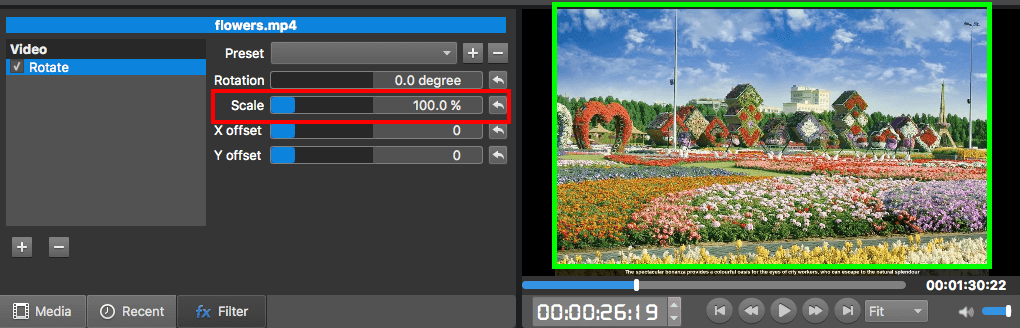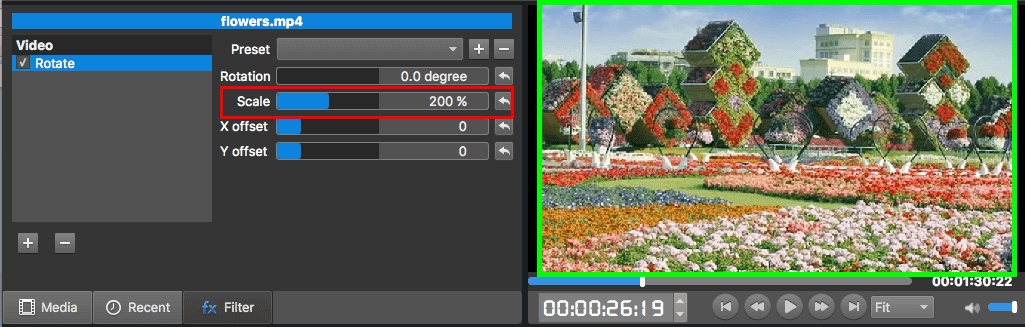Want to focus your audience’s attention on specific section of your video? There’s an easy way to do it: just apply a zoom-in effect to the section to bring those scenes closer to the viewer. I will tell you how to zoom in the specific section of a video file with MovieMator.
Step 1: Add your video to MovieMator and place it to a video track on the timeline
No matter how you want to edit your video project, the first step is to place it to the representative track on the timeline.
Step 2: Split the video into several separate clips
As the zoom in effect can only be used on a separate video clip, you need to split your video file into several clips firstly to make the section you want to zoom in become a separate clip.
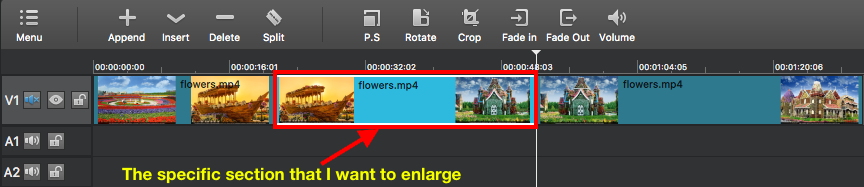
Step 3: Add a “Rotate” filter to the section you want to enlarge
Select the clip you want to zoom in and add a “Rotate” filter to this clip by clicking on “Rotate” button on the main interface.

Step 4: Zoom in the specific section of a video
When you add a “Rotate” filter to this section, you can increase the value of “Scale” parameter to zoom in the selected clip. I will give 3 examples to show you the different effects of different “Scale”.