The Fill tool, formerly the Paint Bucket tool, fills any solid area with the color of your choice. It's great for solid backgrounds or coloring large areas. It can also be used to apply patterns to your images. The Gradient tool within the Fill tool lets you create a nice, faded background effect of the color of your choice.
On the top menu bar, choose Layer > New Fill Layer. From there, you have the option to choose "Solid Color," "Gradient," or "Pattern."
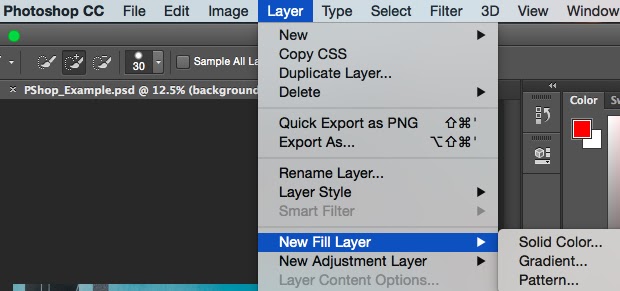
To fill a solid area with a color
First, select the layer you'd like to fill with a solid color. Then, from the top menu bar, choose Layer > New Fill Layer > Solid Color... From there, a "New Layer" window will pop up and prompt you to name the new color fill layer. Don't worry about choosing the color you want right then and there -- simply name the layer and press "OK."

Next, the Color Picker window will pop up. Here, you can choose which solid color you'd like to fill. Since I'd selected my background layer to fill in (i.e. the color of the sky in my graphic), the color I select in the Color Picker dictates the color of the sky.



