If you want to separate the audio and video track in a video clip to get the music file only or need to add another audio track to the original video frame, please follow this tutorial to find how to easily separate audio from a video clip to get a separate audio track.
Step 1: Load the video you want to separate audio from to MovieMator
Step 2: Add the video file to a video track on the timeline
Step 3: Separate an audio file form the video clip. Click on “Export” button on the main interface and choose an audio format to export the file.
Then you will get a separate audio file. There are 5 audio formats for you to choose from: AAC, MP3, OGG, WAV, WMA. When you click on “Export” button, you can choose your desired audio format from the “Audio” format list. After then, you can see that the “Disable Video” option is checked, which means you can export a separate audio file.
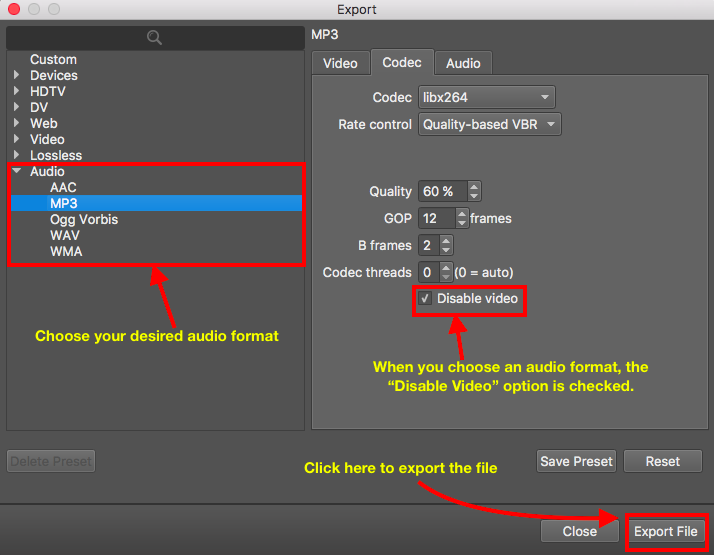
Step 4: Save the separate audio file to your Finder. Once you finished the above steps, click on “Export File” to change the export folder if necessary and click ”Save” to begin processing the video. All you need to do is to wait until the process is complete.
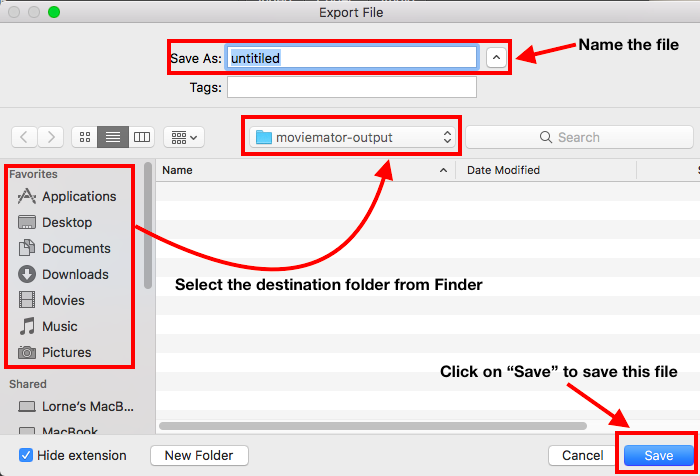
Now, you successfully separate an audio file from the video clip, you can enjoy this music on the go or add this audio file to another video frame. If you want to add this audio file to another video frame, just create a new project and add this audio file to the representative audio track.



