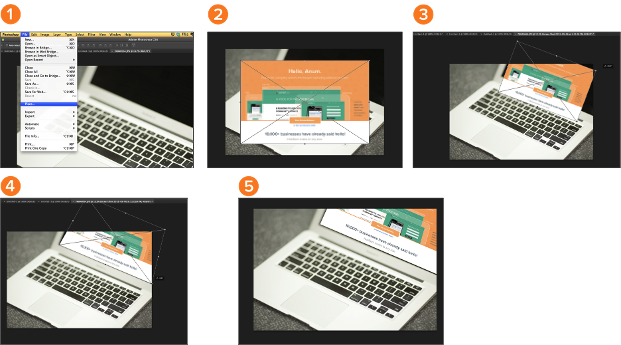Open the image you'd like to use in Photoshop, and use the Select Tool to determine how much of the image you want to copy. Once you’ve selected the area of the image, simply copy the area.
Next, open the tab for your current project and paste it in as a new layer. Highlight the layer of the object(s) you'd like to select. You can move multiple objects at once by highlighting multiple layers.
Then, right-click your selection, and then you have a few options, including:
A) Choosing "Layer via Copy" to copy the object(s) from this layer and create a layer of its own.
To select your entire graphic and include all layers, highlight all layers and then use the Select tool. Once you've determined the area to copy, use the menu bar at the top and click "Edit" > "Copy Merged." This will copy the entire graphic so you can paste it as its own layer.
B) Choosing "Free Transform" to scale, rotate, move, and flip your selections. (Refer to the Move tool in the next section of this post if you need more help on this.)