Now that you know how to use and modify existing databases, you might be interested in designing your own. Database design can be very complicated - so complicated, in fact, that people take extensive courses just to learn how to plan them. For this reason, we haven't focused on creating a database from scratch. However, we can help you get started.
In this lesson, you will learn how to create a database from an existing template. You will also learn about other resources you can use to understand database design.
To create a database from a template
Before deciding to build your own database, you may want to look at the templates included in Access to see if any of them match your needs. When you select a template, Access creates a new database based on that template. Once it's created, you can fill the database with your own information or modify it to suit your needs.
1. Select the File tab. This will take you to Backstage view.
2. Click New.
3. Several templates will appear below the Blank desktop database option. You can also click a suggested search to find templates or use the search bar to find something more specific.
4. Select a template to review it.
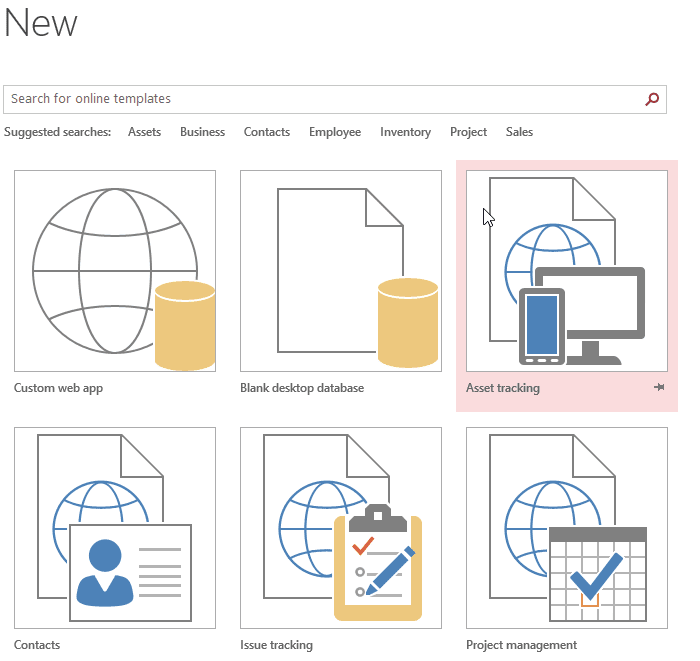
5. A preview of the template will appear, along with additional information on how the template can be used.
6. Click Create to use the selected template.
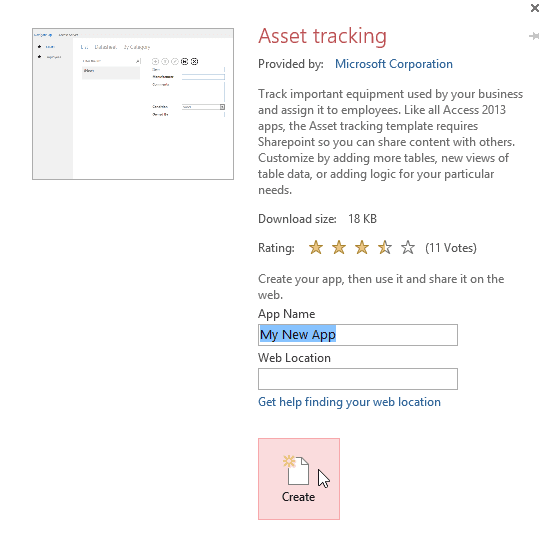
7. A new database will appear with the selected template.


